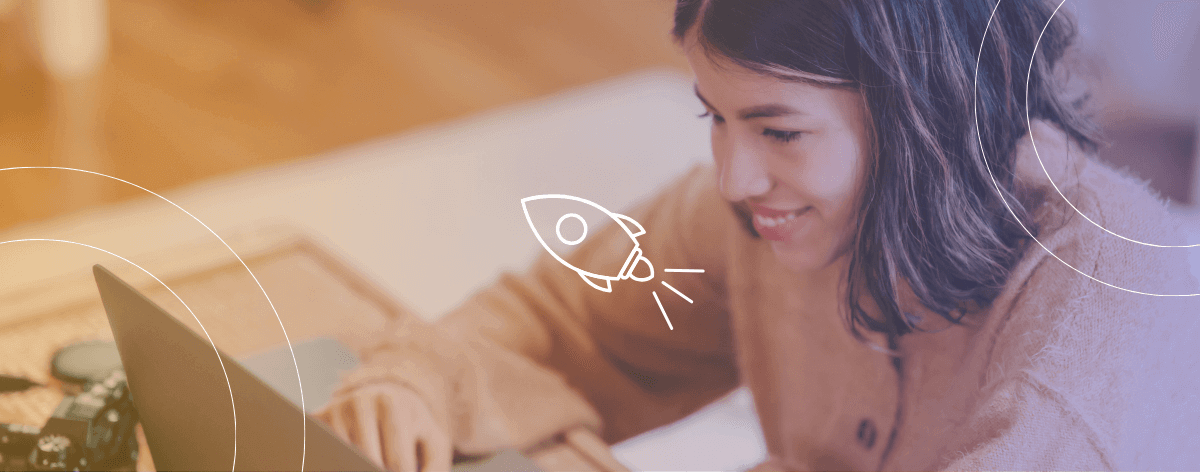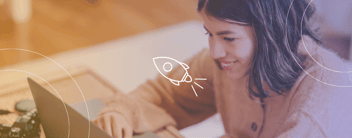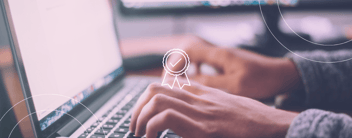Thanks for choosing thalox as your HubSpot Add-On.
This guide will show you how to connect thalox with your current HubSpot instance.
Connecting thalox to HubSpot
For thalox to provide the desired results, thalox needs to have access to your HubSpot contacts and their activities stored in the HubSpot database, to help you understand each one of your clients and consequently improve your conversion rate.
In order to be able to follow all the steps below and connect thalox to HubSpot, it is necessary to disable any pop-up blockers.
Note that according to the HubSpot policy, only super admins and users with App Marketplace Access permissions can connect apps to their HubSpot account. If you are neither, please contact someone within your organization to finish this process.
Launch OAuth process
1) After creating your account and login into thalox you will see a screen with a button saying “Connect”. Please click on it.

2) Once you click on it, a pop-up will appear, that contains a few, but important, instructions for the third step. After reading the instructions, please click on the “Setup” button to open a window that will be needed for the third step.

3) After clicking the button in the previous step, a window will open in your browser to log into your HubSpot account.
Please note: that if you’re already logged in to HubSpot on your browser, you will go directly into the fourth step.
HubSpot OAuth process
4) As referred to in the third step, a window with a HubSpot login form will open in your browser where you will need to sign in. Note that if you’re already logged in to your HubSpot account on your browser you will go directly into the fifth step.
5) After logging into your HubSpot account, thalox will show you the list of all the workspaces you have at your HubSpot account, in this step, you must choose the one that you want to connect to your thalox account.

6) In this final step, you will be seeing an overview of the connection itself, and what data we will be using from your system. To finish the integration, you need to click on the button with the check mark on it. If you don’t feel comfortable, you can always find our data privacy and data processing policies.
7) If you completed all the previous steps with success, your connection to HubSpot is now established and you are ready to create your first prediction. You will see a page like the one below. You can find a tutorial on how to make your first prediction.