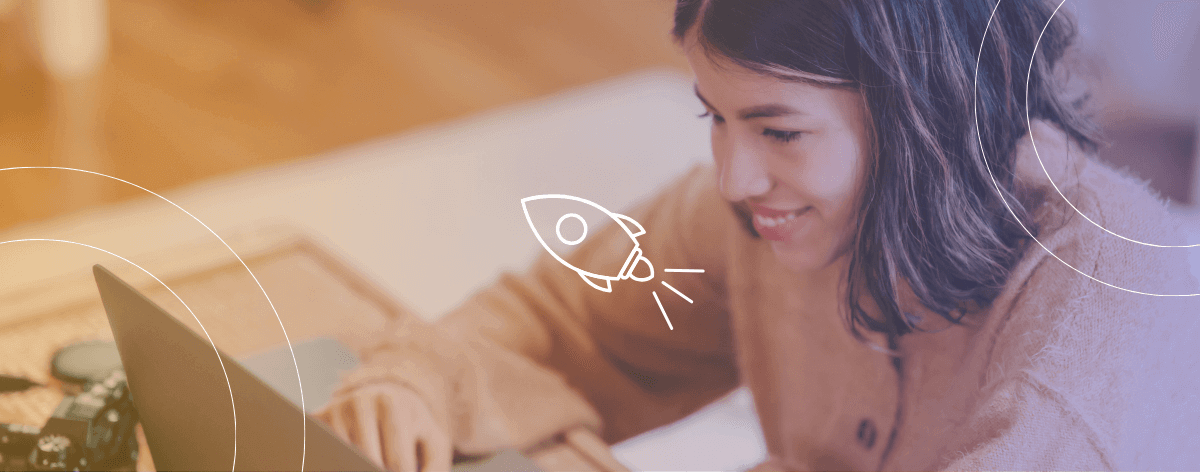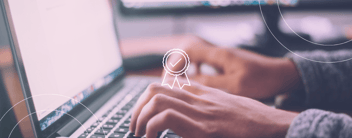To create your first prediction, you must be connected to thalox to your HubSpot instance.
To be able to follow all the steps below, it is necessary to disable any pop-up blockers.
Create your first prediction
After connecting your HubSpot instance to Thalox, your next step in the onboarding process is to create your first prediction.
Your first prediction will be launched automatically as soon as you connect your HubSpot portal to thalox. All you have to do is, press “Run first prediction”, and wait for the results!
thalox will extract the contact data from your HubSpot instance and start running our machine-learning algorithms to give each one of your contacts a Thalox Engagement Score, which will later allow us to separate your contact database into four segments.

The first prediction can take 2-3 hours to extract all your data from HubSpot and give each contact a score. It depends on the amount of data extracted (volume of activities you might have in your database).
It can vary based on how many contacts and activities your portal has. But after this first run, your predictions will take much less time, the process should take a few minutes since the data extract runs in the background. You don’t need to stay on this page waiting for the prediction to be concluded since you will be notified through e-mail once it’s done.
After that, you will have access to your predictions dashboard. thalox will ask you to name the next predictions and optionally add a description.

We advise you to name your prediction with a meaningful name to make it easier to find your previous predictions. We recommend, doing it the following way: Month-Year-Purpose. After naming the prediction you will be able to click the button “Create” which will start the process of generating your results.
See results and push segments to HubSpot

Once the prediction is ready you will see a pie chart with your contacts distributed through all the segments.
On the right side is the description of the action we recommend performing on each segment. Below that, you can see a button to push the segments to your HubSpot account, "Update contact lists in HubSpot".
Your thalox lists will be updated in your HubSpot account.
Please bear in mind that it can take from 2 to 30 minutes for the segments to be visible in your HubSpot instance, and ready for you to use them. Check out our complete guide to make the most of Thalox in 30 days.